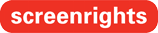As part of our security measures, you’ll be required to set up multi-factor authentication (MFA) when you access MyScreenrights as a new or returning user.
New users will need to have received a ‘Welcome Email’ from MyScreenrights and have chosen a new password before following the steps below.
- Visit https://my.screenrights.org/ and press Log In on the welcome page:
2. You’ll be taken to a login screen.
For regular MyScreenrights users, enter your existing email address and password.
Click Login.
Note: Returning users who have forgotten their password can use “Forgot Password” to do a reset.
3. You’ll then be asked to “Secure Your Account”. There are two methods available.
3a. Scanning the QR code using an authenticator app.
If you do not have an authenticator app installed but wish to use one, visit Apple Store or Google Play Store on your mobile device.
Enter the one-time code received in the app and click “Continue”.
or alternatively,
3b. Click Try another method, and select SMS.
4. Enter your Country Code and Mobile number:
Ensure you use a number that you will have ongoing access to, as you will be needed with each MFA login.
5. Enter the one-time code received on your mobile device, and click on “Continue”.
6. On the final step, copy your unique recovery code and store it somewhere safe. Your unique recovery code can used to login should you not have access to either the authenticator app or your phone.
7. Click continue to proceed to MyScreenrights.
And done! You’ve secured your account with MFA.
The next time you login to MyScreenrights, enter the one-time code from the authenticator app or SMS, and then select “Remember this device for 30 days” so that you don’t need to enter another one-time code for 30 days.